Need help getting started?
- Find basic WordPress instructions on the LRT documentation site.
- The WordPress Codex has even more instructions.
Edit Your Post Excerpt
Instead of having the entirety of your post displaying on the blog, use the excerpt function to give readers a preview of your post.
- Option 1: Insert the Read More Tag into Your Post
- While editing your post, place your cursor where you would like a break in your text, then click the Insert Read More tag button in the formatting toolbar.
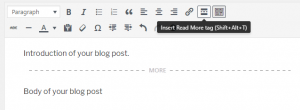
- The button will add a dashed line to show where the break in your text will be. Everything above the line will appear as your post excerpt. When done, click Publish/Update.
- While editing your post, place your cursor where you would like a break in your text, then click the Insert Read More tag button in the formatting toolbar.
- Option 2: Enter Text in the “Excerpt” field
- Below the main content area of your post is the “Excerpt” field. Any text you enter into this field will appear as the excerpt on the main page of the blog. Once you’ve edited this field, click Publish/Update to save.
Adding Footnotes
- Footnotes1 are added by using a “short-code” that you type in-line in your text.
- Start the short-code with the open square bracket: “[“
- Next type the number for your note: “1.”
- Type the text of your note: “For more information see NAEYC’s Position Statement on Technology and Interactive Media.”
- Type the close square bracket: “]”
Embedding Videos
- Embed a Google Drive Video in a WordPress Page or Post:
If you’d like to embed your own video in a page on this blog, first upload it Google Drive, then refer to the embed instructions linked above. - Embed a streaming video hosted on YouTube or Vimeo:
You can automatically embed videos from YouTube, Vimeo, and many other sources just by pasting the url link into your post.
Changing Your Preferred Name on Posts
- In the upper left corner on the WordPress menu bar, hover over your name, then click Edit My Profile.
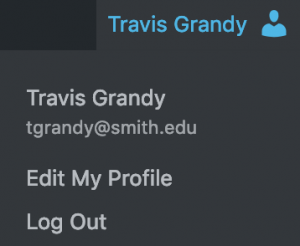
- On your profile page, scroll down then enter your preferred name in the “Display name publicly as” field.

- Scroll to the bottom of the page and click Update Profile.
Stuck on something strange?
Google it! When you google a question, like “how to add a custom header in WordPress Twenty Nineteen,” make sure to include the theme you are using (in this case, Twenty Nineteen). Tutorials can be theme-specific.
Still not able to figure it out? Email Travis: tgrandy@smith.edu.
- For more information see NAEYC’s Position Statement on Technology and Interactive Media. ↩