In Moodle 3.8 you can now add your own course image to your Moodle page. This image will appear in the Dashboard of everybody with access to your site.
Note: Only the instructor(s) of a course can access the course image function.
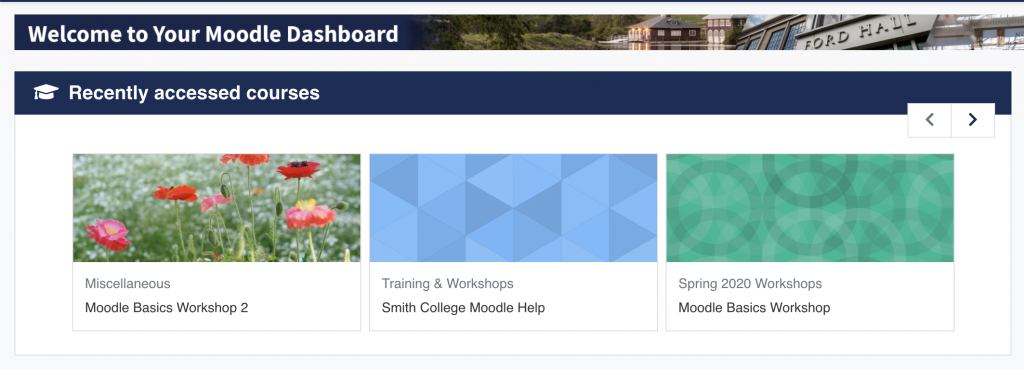
In Moodle 3.8 you can now add your own course image to your Moodle page. This image will appear in the Dashboard of everybody with access to your site.
Note: Only the instructor(s) of a course can access the course image function.
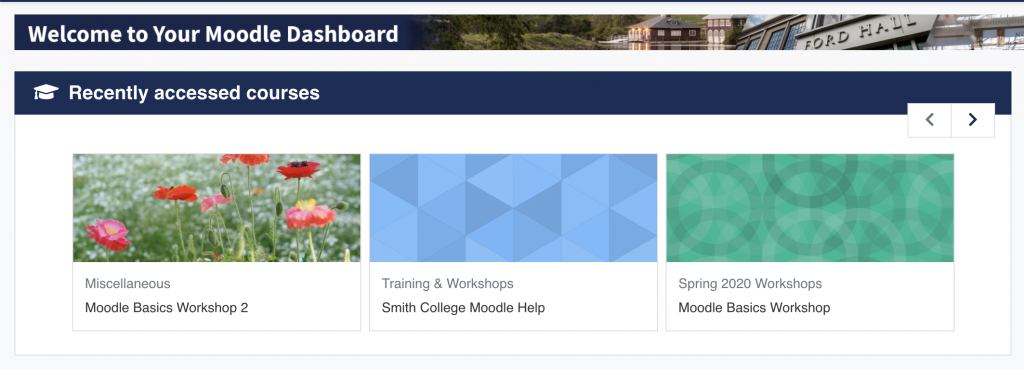
Go to the Moodle course where you want to add a cover image.
Right next to the “Turn editing on” button, click the actions menu gear. The “Course administration” drop-down menu will be displayed.

From the course administration options, click Edit settings. The “Edit course settings” will open.
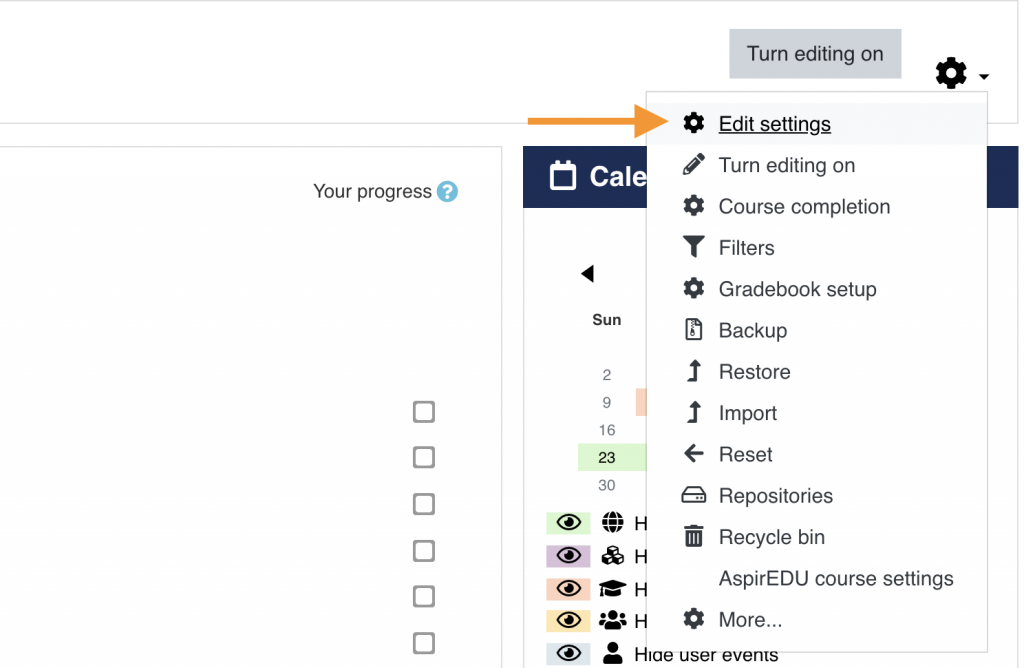
In the “Edit course settings” page, scroll down to the Description heading options. Upload your cover image in the Course image upload field.
Note: Accepted files are Image (GIF) .gif, Image (JPEG) .jpg, and Image (PNG) .png
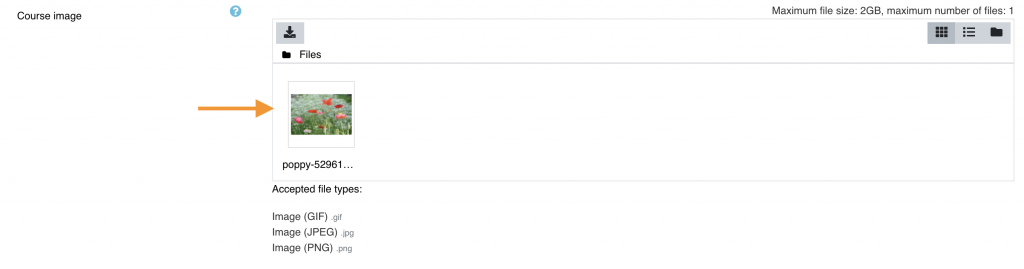
Scroll to the bottom of the page and click Save and display.