WordPress provides many ways to personalize each website. This document summarizes the different ways you can customize your site. See the links in the sidebar and throughout the article to learn more about each.
Customize Your WordPress Site: Overview
Themes
A WordPress theme defines the overall layout and visual style of your site. Each theme has slightly different ways of displaying whatever content you put into your site. One theme may put your menu in the upper right hand corner, while another puts it on the top. Each theme also has different arrays of options for customizing the look and layout of your site. It’s fine to experiment with different themes at the start of a project. It can make for more work if you decide to switch themes after you have made a lot of customizations.
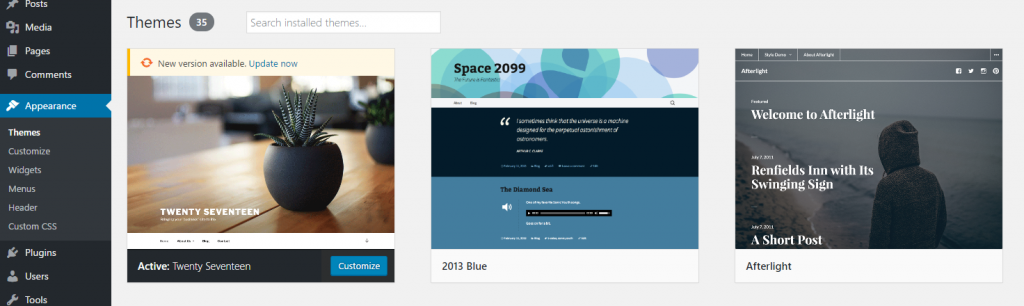
Widgets
“Widgets” are customizable blocks of content that you can add to the sidebar and/or the footers of your site. Widgets can be used to create content you’d like to display on each page, and/or list groups of posts. Some widgets include: Archives, Calendar, Categories, Custom Menu, Meta, Pages, RSS, Search.
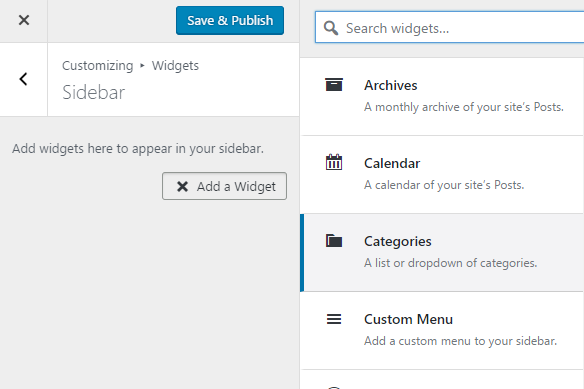
For more information about widgets, see Edit Widgets on WordPress.
Menus
Menus allow you to create navigation for your site. You can create single-layer or drop-down menus. Menus can include links to anything on your site such as pages, posts, categories or custom links.
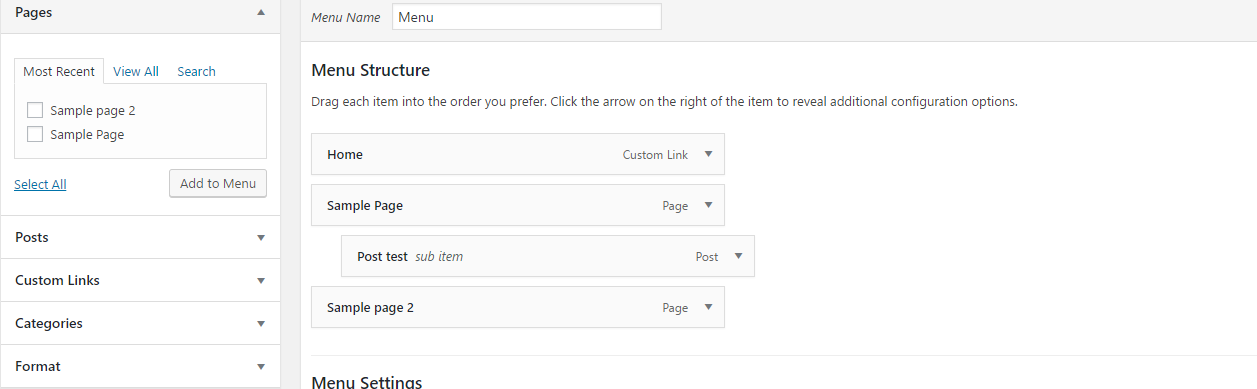
For more information about menus, see Edit Menus on WordPress.
The "Customizer"
You can do most customizations by going to the Dashboard, or by going to the “Customize” link that you see when you are visiting your site. The advantage of using the customizer is that you will see your changes previewed as you make them. ![]()