Many WordPress themes allow users to customize their sites by changing the image in the header of the site. Some themes even allow users to add multiple images or a video.
Edit Header Media on WordPress
Edit Header Media on WordPress
Navigate to the Dashboard of your site.
In the “Dashboard”, on the left side of the page, under the toolbar, click Appearance, then click Customize. The “Customizer” page will open.
In the “Customizer” page, on the left side, click Header Media (depending on your theme, it can also be called Header Image). The “Customizing Header Media/Image” menu will be displayed.
Note: If you do not see the “Header Media” or “Header Image” listed in the “Customizer” menu, the theme you selected does not allow this customization.
Header Media
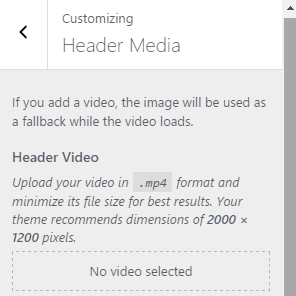
Header Image
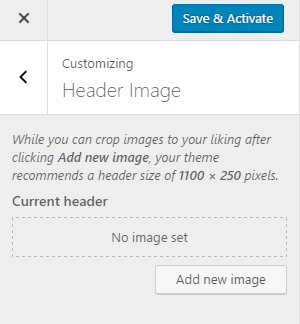
To add a header image, click on Add new image. The “Media Library” window will open. Select or upload a new image. Then, at the bottom-right side of the page, click Select and Crop. In the “Crop Image” window, select the area of the image you want to display on the website, then click Crop Image or simply click Skip Cropping. The header image will be previewed on the right side of the page, on the site preview space.
(Optional) To add a header video from your computer, click on Select Video. The “Media Library” window will open. Click on Select Files and find the video file on your computer. Click Open. Then, at the bottom-right side of the page, click Choose Video. The header video will be previewed on the right side of the page, on the site preview space.
To add a header video from youtube, just copy the video URL and paste it in the “Or, enter a YouTube URL” field. The header video will be previewed on the right side of the page, on the site preview space.
To confirm any changes, click Save & Publish at the top-left side of the page. Your header media will now be displayed on your website.