Embed audio in a WordPress Page or Post
Embed Audio From a Link in Your Post or Page
WordPress enables the quick embedding of audios from certain websites with the auto-embed feature. To embed an audio on your post or page, simply paste the audio URL in the visual editor. The link will automatically update to show the audio track displayed instead.
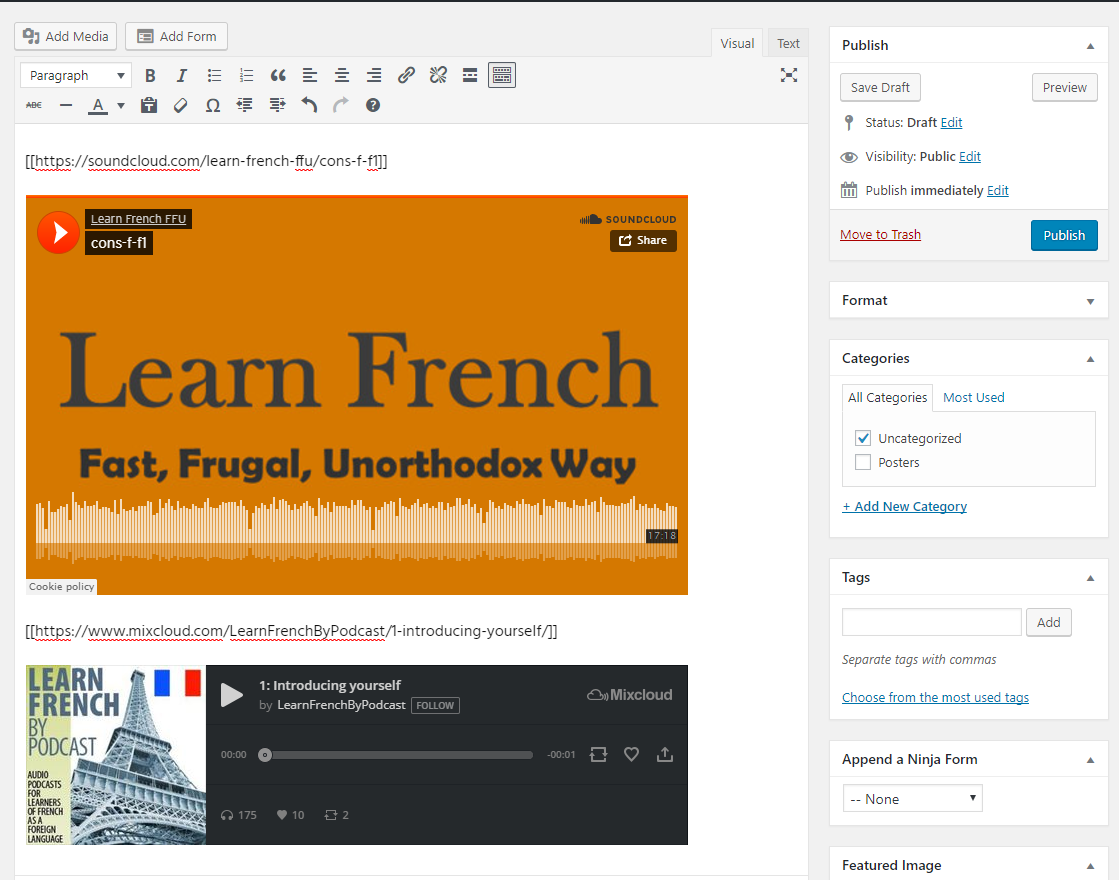
To see the whitelist of websites that are enabled with the WordPress auto-embed feature, visit the Codex WordPress, Embeds.
Upload audio to the Media Library
Navigate to the Dashboard of your site.
In the “Dashboard”, on the left side toolbar, click Media. The “Media Library” will open showing a summary of the media uploaded to your site.
In the “Media Library” page, at the top of the page, click Add New. The uploader options box will open.
In the uploader options box, drag and drop your file or click Select Files to search for your file in your computer.
Once uploaded, the file will appear in the “Media Library” summary.
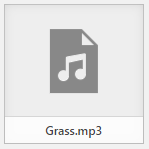
(Optional) Click the file box to open the “Attachment Details” of the audio. In the “Attachment Details” window, a preview of the file is displayed on the left and the file options on the right. Add a Title, Artist, Album, Caption, and/or Description to your file. When finished, click the X at the top of the page. The “Media Library” will open and the edits you made will be saved automatically in the audio file.
Add Audio to Your Post or Page
Navigate to the Dashboard of your site.
In the “Dashboard”, on the left side toolbar, click Post or Page. The “Post/Page” summary will open showing a list of the post/pages from your WordPress site.
If you want to embed the audio into a post or page that was previously created, click on its title. If you want to embed the audio in a new post or page, click Add New. Either way, the “Edit Page/Post” page will open.
In the “Edit Page/Post” page, click on Add Media. The “Media Library” will open.
On the “Media Library”, select the file you want to add. Then, at the bottom of the page, click Insert into post. The audio will appear in the visual editor of your post/page.

To save your work, on the right side of the page, under the “Publish” block, click Save, Update, or Publish.