As a site administrator, in addition to controlling who can contribute to, edit, and configure your WordPress site, you can also control who is able to see your WordPress site.
Manage the Visibility of Your WordPress Site
Manage Visibility Settings
1
Log in to your site and go to the Dashboard. Click on Settings, then click Reading.
2
Scroll down to Site Visibility and select the option that fits your use.
- “Allow search engines to index this site.”
Anyone on the internet can view your site. The content of your site will be indexed by search engines like Google. This is the most public setting.
- “Discourage search engines from indexing this site.”
Anyone on the internet can view your site. It won’t likely be indexed, so it is unlikely that someone would find it through a search.
- “I would like my site to be visible only to Registered network users.”
Anyone with a current @smith.edu email address or smith login can view your site. If you give a Smith user the link to your site, they will see a Shibboleth login form before they are able to see your site.
- “I would like my site to be visible only to Site subscribers.”
This is effectively the same as the above setting. If you would like to request that we add access for a specific Smith user, Please contact 4its@smith.edu. Adding someone in this fashion may allow them to skip the login step.
- “I would like my site to be visible only to Site administrators.”
This is the most private setting. Only people who have been added to the site as Administrators will be able to see it. This is a good setting to use while you are working on a project that you don’t want too many people to see yet.
- “I would like my site to be visible only to Site contributors.”
This is the second to most private setting. This is typically how you would set a Site for a course in which students are writing content that is meant to be visible only to people in the course. With this setting, only people who are Authors, Editors, Contributors, or Administrators can see the site.
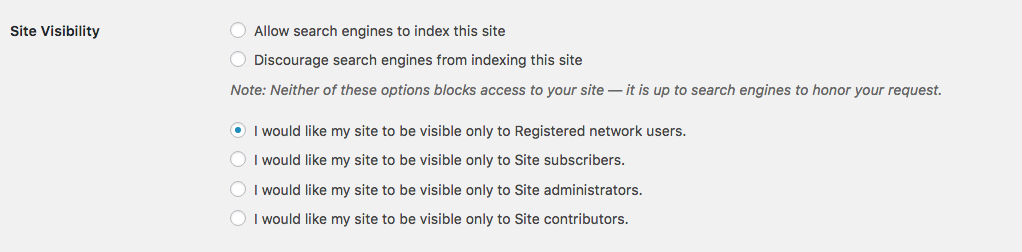
3
Click Save Changes.
We'd love your feedback!
Last modified: April 26, 2018