You likely arrived at this page because you were following these instructions on printing an exam. This document explains the process to take if you are a five-college student who has not used this system before. If you are a 5-college student and you have already done this process once, you should not need to do it again.
Special Instructions for Five-College and High School Students using Direct-to-Queue exam printing
Find the exam page and click the Send Exam to Print Queue button
First, go to the first part of the instructions, follow steps 1-5. and then follow the link back here.
Confirm via email
Check your email. Open an email sent to you from papercut@smith.edu. Click on the verify link in the email. 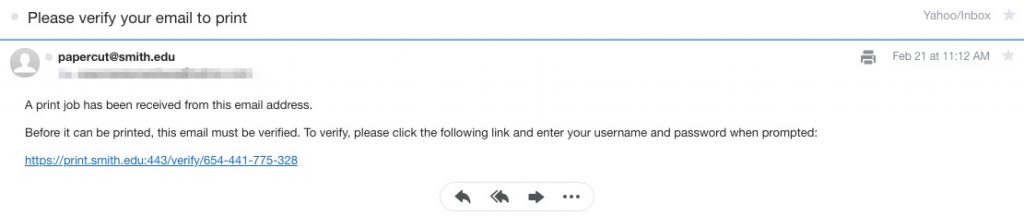
This will take you to a PaperCut login screen. Log in with your Smith College credentials. You will need to use the Smith College account credentials you received at the beginning of the term. For help finding those credentials please contact 4its@smith.edu or 585-4487.
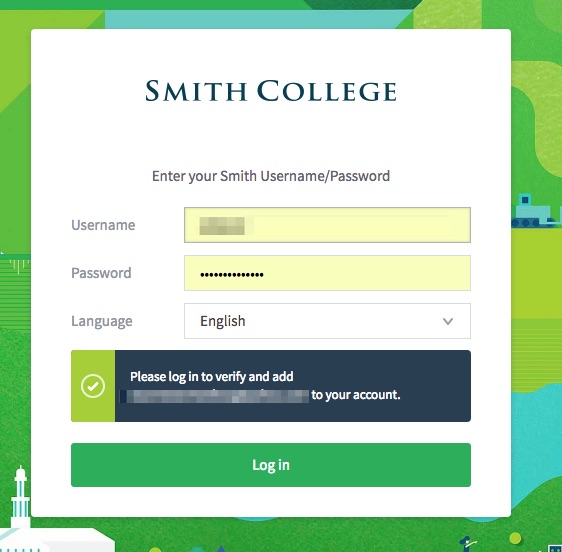
You will be notified that your email address is verified and added to your PaperCut account. Click “continue to log in”.
You will be logged into PaperCut. You can then go to one of the printers and log in with your Smith credentials to release the print job. Alternatively, from the web view, you can click on “jobs pending release” release it to SEELYE-BW01, BW02 or SEELYE-COLOR. Please only use the color printer if asked to do so by your instructor.